Insert/Import video into the post
You can embed videos from YouTube,Vimeo in order to add post/page
Firstly, you will need to find the embed code for your video. We provide instructions for the most popular video vendors such as YouTube,Vimeo. If you need assistance finding the embed code for another video vendor, contact them directly for assistance.
Finding the embed code on YouTube
- Go to YouTube.
- Navigate to the video you wish to embed.
- Click the
Sharelink below the video, then click theEmbedlink. - The embed link will be highlighted in blue. You will need to copy this link in order to add it to your page.
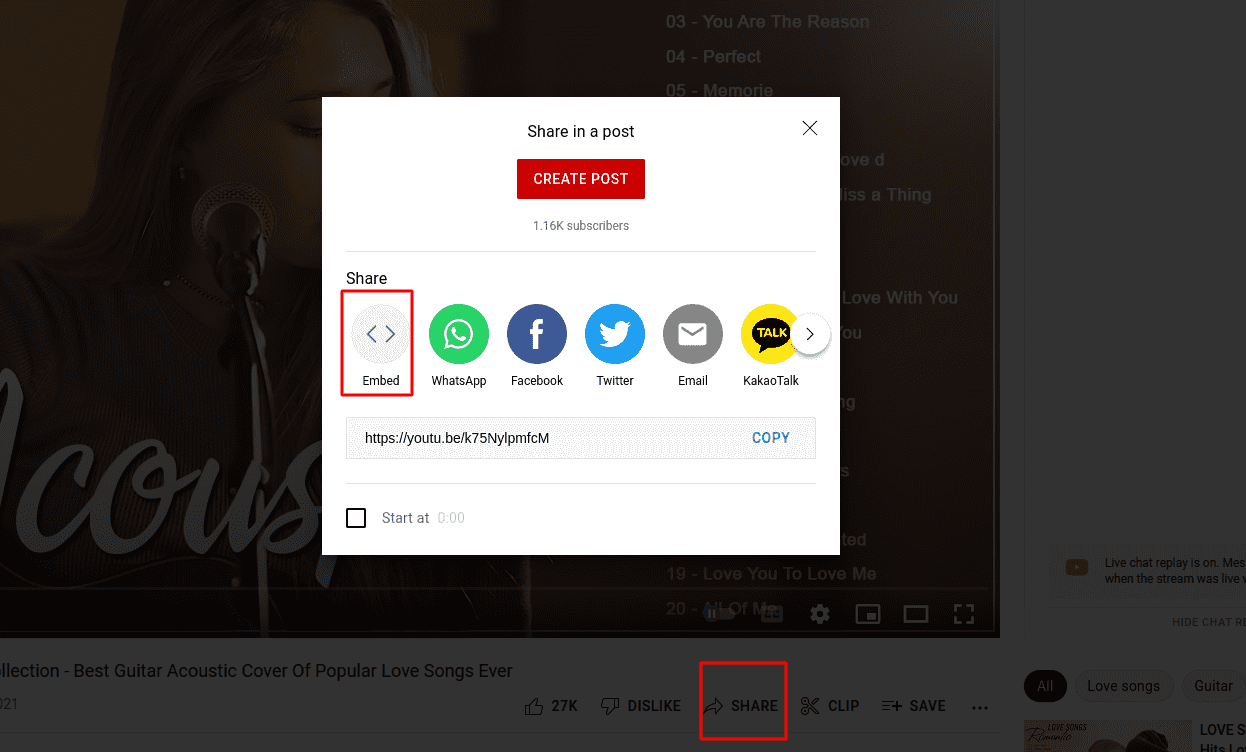
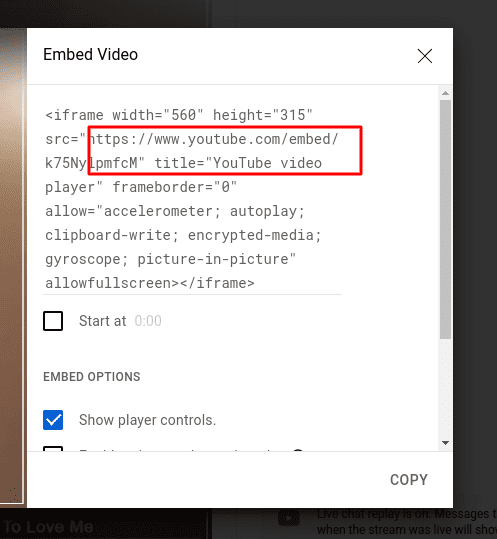
Finding the embedded code on Vimeo:
- Go to Vimeo.
- Navigate to the video you wish to embed.
- Click the Share button, in the top right corner of your video.
- A pop-up will appear with the embed link information. You will need to copy only the
<iframe>portion of the embed link in order to add it to your page.
Example:
Entire embed link shows the following:
<iframe src="https://player.vimeo.com/video/1233456789" width="640" height="360" frameborder="0" allow="autoplay; fullscreen" allowfullscreen></iframe><p><a href="https://vimeo.com/1233456789">1- Automation Opening[2]</a> from <a href="https://vimeo.com/user98765432">R1 Marketing</a> on <a href="https://vimeo.com">Vimeo</a>.</p>;
You only want to copy the <iframe> portion:
<iframe src="https://player.vimeo.com/video/1233456789" width="640" height="360" frameborder="0" allow="autoplay; fullscreen" allowfullscreen></iframe>